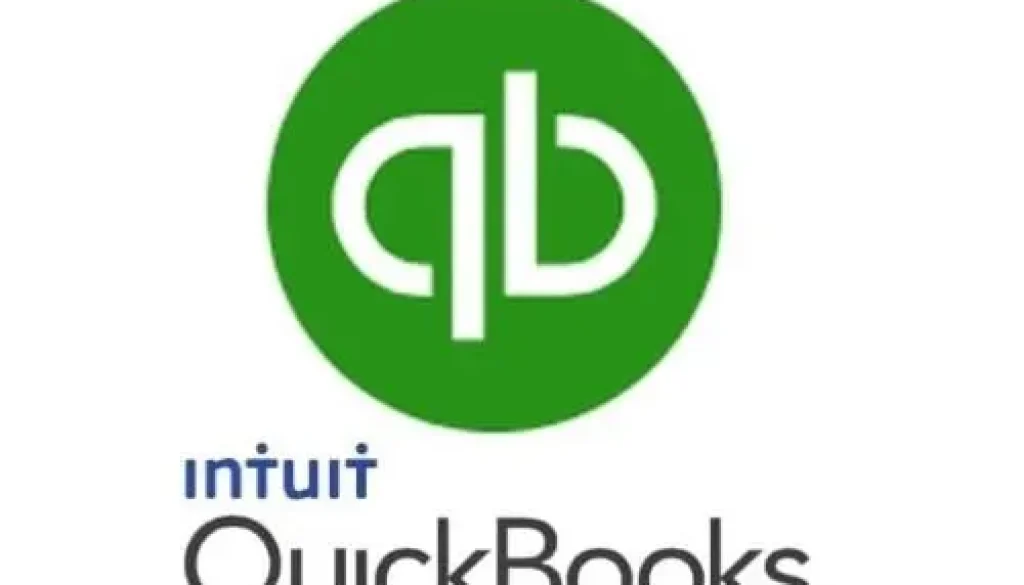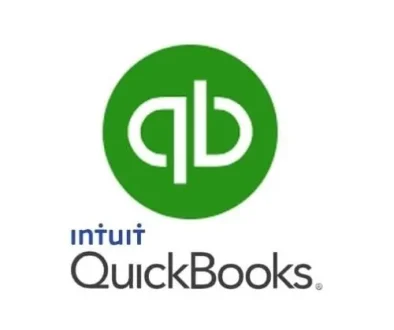QuickBooks and Project Management
QuickBooks does an excellent job of tracking the sale of individual products and services. You can create item records in the software and have them available in lists when you create transactions. QuickBooks’ reports can tell you whether you’re making or losing money on individual items and your sales.
However, your small business may need more complex tracking. Do you sell products and services together as part of a larger project? If so, keep a running tally of the costs and income assigned to each project. That way, you can ensure that everything is billed to the appropriate customers and gauge the profitability of each.
QuickBooks doesn’t refer to these as “projects” or have fundamental project management tools. But it allows you to set up Jobs associated with individual customers. Even if you anticipate having only one job for a customer, you should set it up separately from the customer record so its income and expenses don’t get tangled up with the customer’s other transactions.
QuickBooks also has specialized reports that can tell you whether you’re making a profit on each job. Here’s how the software manages these tools.
How Do You Create Jobs?
To get started, open the Customers menu and click Customer Center. Click on the name of a customer for whom you want to create a new job. In the upper left corner, click the down arrow in the New Customer Job field, then click Add Job to open the New Job window. You’ll see a record template with a field labeled JOB NAME at the top. Type in a descriptive name you’ll remember, then click the fourth tab labeled Job Info.

Complete as many fields as you can for the job. For JOB TYPE, you can create a list that fits your business by clicking the down arrow in that field and selecting <Add New>. For the builder in this example, you might have Remodel, New Construction, Repairs, and Overhead. Click OK when you’re done. You’ll now be able to assign income and expenses to that job.
What Transactions Can You Assign to Jobs?
Here’s how you can record jobs in your daily QuickBooks work.
Billable time. If you or your employees work for a customer’s specific job, you must enter it correctly. This applies whether you’re entering time as an individual activity or on a timesheet. Select the correct CUSTOMER: JOB and mark the time as billable.
Warning: If you’ve never tracked time in QuickBooks, you need to know that it won’t be billed or included in reports unless you convert it to an invoice. QuickBooks will alert you the next time you invoice the customer and offer to add this billable cost.
Job-related purchases. When you have to buy something to use in a job, record it as a bill, a check, or a credit card purchase and assign it to the appropriate CUSTOMER: JOB.
Mileage. Are you going to bill customers for mileage? You may want to keep track of it for your records. QuickBooks can help you track your costs, but getting set up will take some time. Open the Company menu and select Track Vehicle Mileage. When that window opens, click the down arrow next to Manage in the upper right and choose Vehicle to set it up before you start entering trips. This process is relatively simple, but contact the office if you encounter problems.
Estimates. If you enter your job-related estimates in QuickBooks, you can access a comprehensive set of job cost reports, which will help you determine whether your project budget is on track. This allows you to assess the accuracy of your estimates and make necessary adjustments for future projects. To do this, create an estimate like you usually would (Customers | Create Estimates) and assign it to the correct job.
Warning: If you enter time and expenses on a QuickBooks estimate form in addition to including it on timesheets or bills, be sure you only use the information from one of those when you transfer it to an invoice.

Does QuickBooks Provide a Comprehensive View of Your Jobs?
Yes, it does. Whenever you create a transaction and assign it to a job, it appears on the job’s “home page.” Open the Customer Center and make sure the Customers & Jobs tab is open. Click on any job (NOT the customer) to see a list of all the transactions assigned.
Use Reports to Assess the Progress and Profitability of Your Jobs
QuickBooks comes with templates for multiple job-related reports. You must run these to gauge how each is going and let the software calculate your profitability for each. Open the Reports menu and click Jobs, Time & Mileage. You’ll see several entries for reports, including:
- Job Profitability Detail,
- Job Estimates vs Actuals Detail,
- Profit & Loss by Job, and
- Unbilled Costs by Job.
Precision Is Critical
If you’re going to track job costs, do it comprehensively. Assign all related income and expenses to jobs, not to the customer’s central record. Although QuickBooks tools aren’t as thorough as full-blown project management solutions, their job costing capabilities can provide a powerful path to understanding how project income and expenses can work together to make a profit. As always, contact the office for answers to questions about this QuickBooks tool.