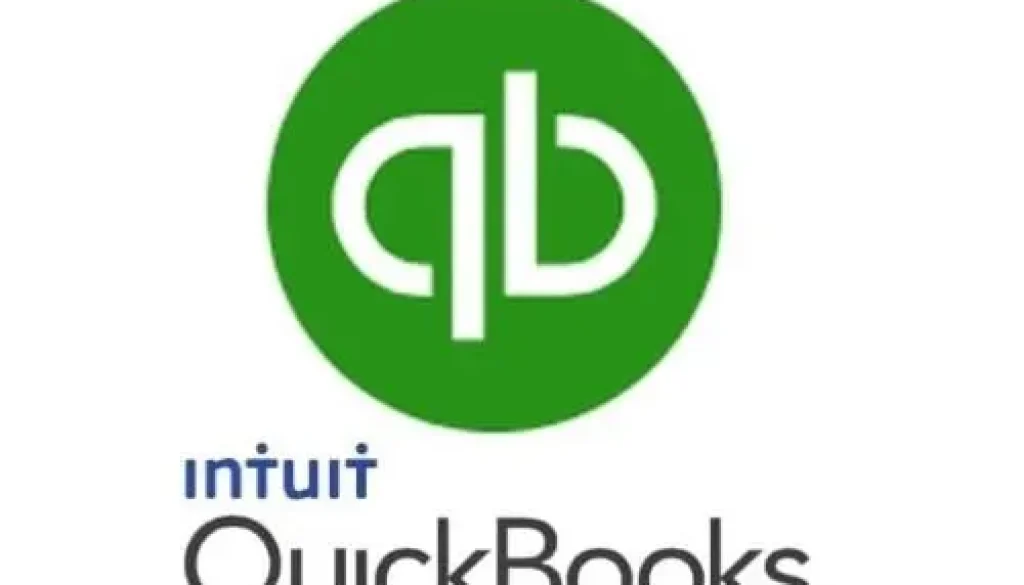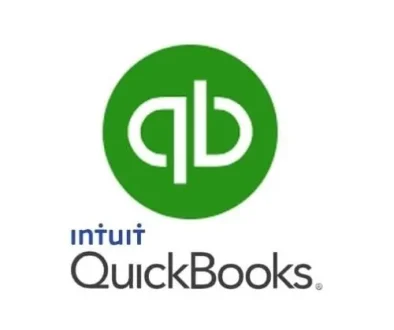7 Steps to Take When You Open QuickBooks
7 Steps to Take When You Open QuickBooks
What do you do when you first log into QuickBooks? Maybe you’re there frequently and just popping in to look something up or fire off a quick invoice. If that’s the case, it’s not recommended that you take all these steps every time you open the program. But if you launch QuickBooks only once or twice a week, you should start a new habit by taking these actions every time you visit.
The recommended steps might seem excessive at first. After all, how much can change in a few days? A lot.
One of your connected accounts could have been hacked, and as a result, you may have bogus transactions coming in. There might have been a run on an item you’re selling, and you need to do some inventory management. Or you may find that a customer has slipped into past-due status on an invoice. So it’s important to take this advice seriously. Here are seven recommended steps to take.
1. Check for QuickBooks Updates
If you haven’t opted into automatic QuickBooks updates, do a manual check. Open the Help menu and click Update QuickBooks Desktop, then click the Update Now tab. Click in front of every program option you want updated or Select All. Click Get Updates.
2. Look for New Transactions
If you’ve connected your bank accounts to QuickBooks, check to see what transactions have come in since the last time you accessed your Bank Feeds. Open the Banking menu and click Bank Feeds | Bank Feed Center. Double-click the account you want to start with and look for a line that says x transactions are waiting to be added to QuickBooks. If there are any, click Transaction List. Click the down arrow in the Action column to handle the transaction:

3. See Who You Owe and Who Owes You
If you’re checking in with QuickBooks every few days, you’ll be able to spot trouble brewing ahead when you look at your receivables and payables. Deal with any immediate problems first, but anticipate what might transpire soon, too.
There are two ways to get a good overview of bills and invoices that are close to being late. For receivables, you can either:
Use the Income Tracker. Go to Customers | Income Tracker. Click on any of the colored bars representing, for example, Unpaid Open Invoices and Overdue Invoices. Click any of them and the list below displays only those transactions.
Run an A/R Aging Detail report. You’ll find this by opening the Reports menu and clicking Customers and Receivables.
To see who you owe, you can use a tool similar to the Income Tracker, the Bill Tracker (Vendors | Bill Tracker). Or create an A/P Aging Detail report (Reports | Vendors & Payables).
4. Look at Your Inventory Levels
This can’t be stressed enough: If your business sells products, you must keep a close watch on your stock levels. This isn’t as much of an issue if you make one-off sales, like mineral specimens or handmade baskets. But if you’re buying and reselling items, or you’re building them yourselves, you need to know when it’s time to re-order or boost production and when it’s time to discount and discontinue a poor seller. Open the Reports menu and click Inventory, then select Inventory Stock Status By Item. Pay special attention to the On Hand and Reorder Qty columns.
5. Deal With Past-Due Customers
Here’s one of your least favorite tasks: asking customers to catch up with their bills. Once you’ve determined that someone is behind by running a receivables report or looking at the Income Tracker, as mentioned earlier, it’s time to take action. Try not to let your collections tasks stack up. Here are some effective approaches:
Send statements. Open the Customers menu and click Create Statements. You’ll see a window like the one pictured below. Statements show outstanding debts and credited payments over a period of time.

Send automated reminders. This is a great tool that QuickBooks offers, but it’s complicated to set up. Contact the office for help walking through the process.
Get personal. Sometimes, just a phone call or a written note or postcard (handwritten if you have the time) can be very effective.
6. See Whether Payments Need to Be Deposited
You don’t want to leave money that customers have sent you languishing in the Undeposited Funds account. Open the Banking menu and click Make Deposits. In the window that opens, select the payments you want to include and click OK. Finish creating the deposit in the next screen and save it. Create a physical deposit slip and take it along with the checks and/or cash to the bank.
7. Take a Quick Look at Your Income vs. Expenses
Get a bird’s eye view of your finances. Click the Insights tab on the Home Page and look at the Profit & Loss graph. If you’re noticing a pattern of your expenses outpacing your income, it’s a good idea to explore QuickBooks’ cash flow tools. If you’re not familiar with them, contact the office to set up a session to go over them and get answers to any other questions, including aspects of the software that you might not feel confident about using.