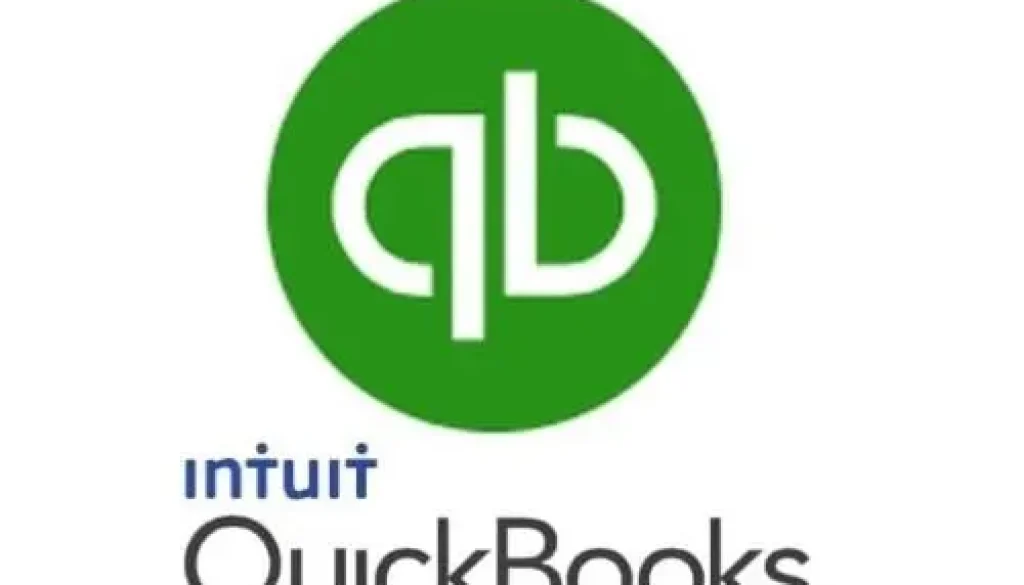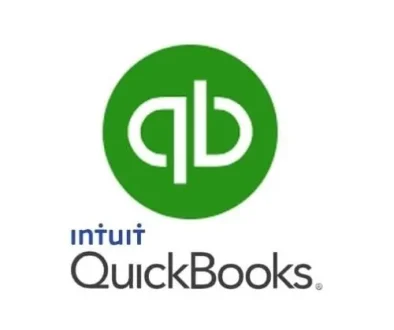Preparing to Reconcile Accounts in QuickBooks? 5 Tips to Make it Easier
If you had to make a list of your least favorite financial chores, bank account reconciliation would undoubtedly be on it. No one likes reconciling. But what good does it do to have QuickBooks tell you your account balances if there’s a chance they’re not accurate?
QuickBooks’ ability to import your bank account transactions makes this process easier than the old checkbook register and calculator method. Because you can see transactions once your bank has cleared them, you can do some of your prep work on an almost daily basis, rather than having to do everything at the end of the month.
Many Benefits
There are numerous benefits to using QuickBooks’ reconciliation tools beyond knowing that your QuickBooks balance is accurate. For example, you can:
- Monitor your accounts for unauthorized access,
- Ensure that your bill payments have cleared,
- Match invoices to payments, and,
- Find errors before they can cause significant problems.
But before you begin the actual reconciliation process in QuickBooks, there are steps you should take so your work session goes as smoothly as possible. Here are five tips.
1. Make Sure You Have QuickBooks Accounts Set Up for All of Your Real-Life Bank Accounts.
Open the Company menu and select Chart of Accounts. Click the down arrow next to Account in the lower left corner and select New to open a window that looks like this:

If you’re reconciling your checking account(s), for example, click the button in front of Bank, then click Continue. Complete the fields in the window that opens and save the account.
WARNING: It’s very important that you enter the correct Opening Balance, which should be printed on the statement you’re about to reconcile. After you’ve gone through the process once, QuickBooks will automatically enter this number.
2. Check to See That You’ve Entered All Cleared Transactions in QuickBooks
If you’ve been importing transactions online, do a final download of cleared transactions from your bank account. You can get a jump on reconciliation by ensuring that you’ve entered everything in QuickBooks that has been imported within the period you’re going to reconcile. Look carefully for deposits and payments, because these tend to be missed more often than other transactions. Enter anything in QuickBooks that’s missing.
3. If You Don’t Download Transactions, Gather All Your Financial Papers
It will be more time-consuming to reconcile an account if you’re not importing your account data from your financial institutions. So to save time during the actual process, make sure you have all the paper that documents your income and expenses, including deposit slips, your checkbook register, pay stubs (anything that is related to money you’ve received or sent). You might set up monthly folders to keep all these documents together.
4. Don’t Forget About Service Fees and Interest
Yes, these might seem like miniscule amounts, but it only takes a missing penny for a reconciliation to fail. Don’t forget to enter them as you follow QuickBooks’ step-by-step instructions. The window pictured below will open when you eventually open the Banking menu and click Reconcile.

5. Back Up Your QuickBooks Company File Before You Start to Reconcile
You should be doing this regularly anyway (at least every third time you open QuickBooks), but definitely do it before you reconcile an account. Open the File menu and click Back Up Company. You’ll choose between Create Local Backup (to a USB drive, for example) and Setup/Activate Online Backup. The latter requires a subscription to Intuit Data Protect, which is included with QuickBooks Desktop Pro Plus and Premier Plus and can be added for an additional cost if you’re not using one of those versions.
A Monthly Challenge
While it’s true that the mechanics of the process get clearer with repetition, you can still run into difficulties getting the difference between your QuickBooks account and your bank statement to equal zero. If you’d like, contact the office to talk about having us play a more active role in your accounting chores.